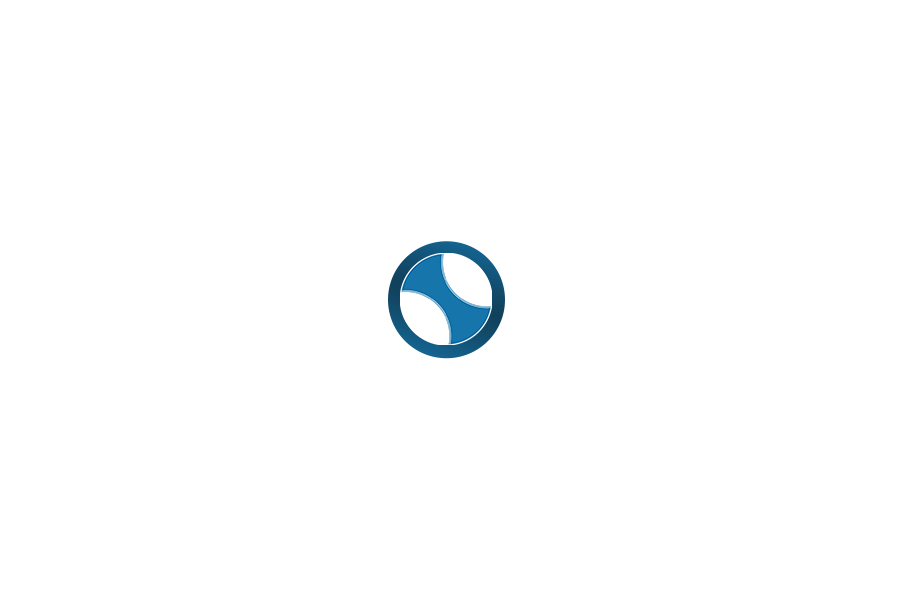Microsoft Teams is part of the Kingdom’s Office 365 Communications Suite. All Branch and Kingdom Officers have access to Microsoft Teams through their Office 365 login. If you need a password reset to restore access to your account, please send a request to support@antir.org.
Any Officer (with an @antir.org or @tirrigh.org email address) may initiate a Teams meeting.
Anyone with the link may join a Teams meeting using a Web Browser. No other software or application is required to join a meeting.
To create a meeting in Teams:
- Log into your An Tir email: https://portal.microsoft.com
- Select “Teams” from the grid-of-dots menu in the upper left corner or from the home page. The Teams logo looks like this:

- You might be asked to download the Teams desktop app. This is a free download and you will not need a license for it but it is optional. If you don’t want to do this, click on “use the web app instead”.
- The Honorable Lord Morikawa Kenji Katashige has created a very thorough document with many screenshots. The document will help you set up a meeting in Teams from the meeting site itself, as well as for a completely online experience. The document also contains detailed instructions for how to join a meeting. View/download the document here.
Microsoft has published some training videos about creating and joining Teams meetings. This information is more generic but in video form. Office Support – Microsoft Teams – Manage Meetings